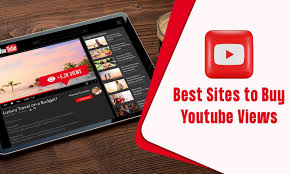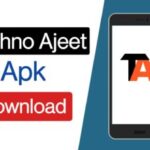The technological landscape often encounters hurdles, and one recurring issue for Windows 10 users is the DPC Watchdog Violation Error. Understanding its origins, symptoms, and viable solutions is crucial to maintain a seamless computing experience.
Understanding DPC Watchdog Violation Error
The DPC Watchdog Violation Error stems from various system complications, primarily related to drivers and hardware interactions. This error tends to disrupt system operations, leading to sudden crashes or even the infamous Blue Screen of Death (BSoD).
Causes of DPC Watchdog Violation Error
Several factors trigger this error, such as outdated drivers, corrupted system files, hardware malfunctions, or even malware infections. Identifying these root causes is pivotal to effectively resolve the issue.
Symptoms of DPC Watchdog Violation Error
Recognizing the warning signs, like frequent system crashes or BSoD occurrences, helps users promptly address the problem before it escalates further.
Ways to Resolve DPC Watchdog Violation Error

Here, we delve into multiple methods to resolve the DPC Watchdog Violation Error efficiently. Each method addresses a specific aspect, ensuring a comprehensive approach to troubleshooting.
Method 1: Update Drivers
Regularly updating device drivers is essential, as outdated ones often contribute to this error. Navigate to Device Manager and update drivers individually or use third-party software for a hassle-free process.
Method 2: Check for Virus or Malware
Perform a thorough system scan using reliable antivirus software to detect and eliminate any potential threats causing the DPC Watchdog Violation Error.
Method 3: Utilize System File Checker (SFC)
Execute the SFC scan through the Command Prompt to check and repair corrupted system files, a common trigger for this error.
Method 4: Verify Disk Errors via CHKDSK
Running the CHKDSK utility tool helps in identifying and rectifying disk errors that might be contributing to the error.
Method 5: Examine Hardware Components
Inspect hardware components like RAM, hard drive, or SSD for any faults or damages that might be causing the error.
Method 6: Disable Fast Startup
Disabling the Fast Startup feature can potentially resolve compatibility issues contributing to the DPC Watchdog Violation Error.
Method 7: Resolve Memory Issues
Issues related to memory can often trigger this error. Performing memory diagnostics or replacing faulty RAM can mitigate this problem.
Method 8: Modify Power Settings
Adjusting power settings, especially for sleep mode and power plans, might alleviate the occurrence of this error.
Method 9: Uninstall Recently Installed Updates
Rolling back or uninstalling recent Windows updates that might be incompatible or causing conflicts can be a solution.
Method 10: Analyze Software Compatibility
Check software compatibility issues, ensuring all applications are compatible with the Windows 10 version to avoid errors.
Method 11: Perform System Restore
Utilize the System Restore feature to revert the system to a previous stable state, resolving the error caused by recent changes.
Method 12: Reset Windows
A Windows reset reinstalls the operating system, resolving persistent errors, including the DPC Watchdog Violation Error.
Method 13: Seek Professional Help
If all else fails, consulting a professional technician or Microsoft support can provide personalized assistance to resolve the error.
Frequently Asked Questions
How can I prevent the DPC Watchdog Violation Error from occurring?
To prevent this error, ensure your device’s drivers are regularly updated. Perform routine system scans for malware, maintain system files’ integrity using tools like SFC, and cautiously install software to avoid conflicts.
Is the DPC Watchdog Violation Error fixable without professional assistance?
Yes, it’s possible to resolve this error without professional help by following detailed troubleshooting steps. However, seeking professional assistance might be necessary if the issue persists or if you’re uncomfortable performing advanced troubleshooting.
Are all DPC Watchdog Violation Errors related to hardware issues?
Not necessarily. While hardware issues like faulty drivers, hardware components, or memory problems often trigger this error, software conflicts or corrupted system files can also cause it.
Can software conflicts trigger the DPC Watchdog Violation Error?
Yes, software conflicts, especially when incompatible applications or drivers interact with the system, can lead to the DPC Watchdog Violation Error.
Should I attempt fixing the error myself if I lack technical expertise?
If you lack technical expertise, it’s advisable to proceed with caution. Simple troubleshooting steps like updating drivers or running system scans can be attempted. However, for complex tasks, seeking guidance from knowledgeable sources or professionals is recommended.
What steps can I take if none of the troubleshooting methods work?
If initial troubleshooting fails to resolve the issue, consider seeking assistance from tech forums, community support groups, or professional technicians. They might offer specialized solutions or alternative methods based on specific system configurations.
Conclusion
Navigating through the nuances of the DPC Watchdog Violation Error in Windows 10 [2024] demands a systematic approach. With a comprehensive understanding of the error’s origins and an array of troubleshooting methods, users can effectively tackle this issue and restore their system’s stability.

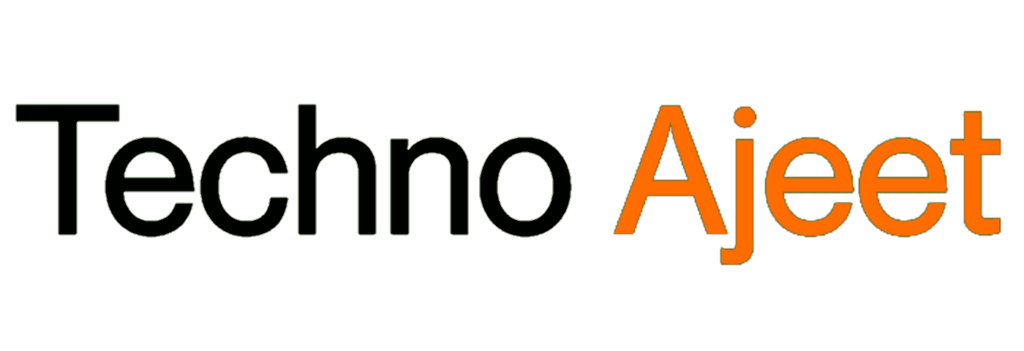
![[Solved] DPC Watchdog Violation Error in Windows 10 [2024]](https://technoajeet.net/wp-content/uploads/2023/11/maxresdefault-13.png)