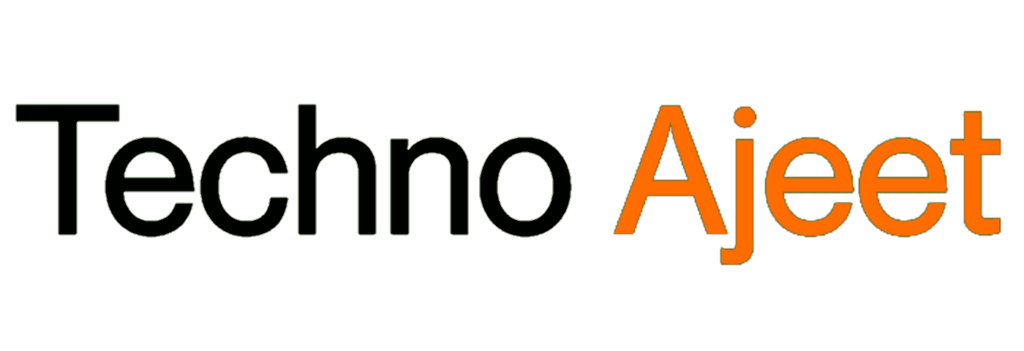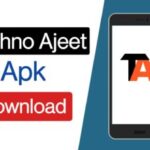Table of Contents
- Introduction
- Overview of Discord and Xbox integration
- Importance of streaming Xbox on Discord
- Setting Up Discord for Xbox Streaming
- Creating a Discord account
- Joining or creating a server
- Inviting friends to the server
- Connecting Your Xbox to Discord
- Installing the Discord app on Xbox
- Linking your Discord account to Xbox
- Configuring privacy settings
- Streaming Basics: Getting Started
- Launching the Xbox game to be streamed
- Initiating Discord’s streaming feature
- Adjusting stream settings for optimal performance
- Enhancing Your Xbox Stream on Discord
- Utilizing Discord’s screen share options
- Integrating additional audio sources
- Customizing overlays for a personalized touch
- FAQs: Common Queries and Solutions
- Troubleshooting Common Issues
- Dealing with lag and latency
- Resolving audio problems
- Troubleshooting Discord and Xbox connection issues
- Advanced Features for Power Users
- Implementing Discord bots for stream management
- Exploring additional Discord Nitro features
- Integrating third-party tools for enhanced streaming
- Tips for a Successful Xbox Discord Stream
- Engaging with your audience through Discord
- Promoting your stream effectively
- Staying updated on Discord and Xbox updates for new features
- Conclusion
1. Introduction
Discord and Xbox integration have opened up exciting possibilities for gamers, allowing them to share their gaming experiences seamlessly. One of the most sought-after features is streaming Xbox games directly on Discord. This article will guide you through the process, providing step-by-step instructions and tips for an optimal streaming experience.
Overview of Discord and Xbox Integration
Discord, a popular communication platform for gamers, enables users to create servers, chat with friends, and now, stream their gameplay. Xbox integration allows for a smooth connection between the two platforms, enhancing the gaming and social experience.
Importance of Streaming Xbox on Discord
Streaming on Discord goes beyond a simple display of gameplay; it fosters community engagement, enables collaborative gaming, and provides a platform for content creators to showcase their skills. Whether you’re a casual gamer or an aspiring streamer, learning how to stream Xbox on Discord is a valuable skill.

2. Setting Up Discord for Xbox Streaming
Creating a Discord Account
Before diving into Xbox streaming on Discord, ensure you have a Discord account. If you don’t have one, visit the Discord website or download the app, and follow the simple steps to create an account.
Joining or Creating a Server
Servers on Discord are like virtual meeting places where you can chat, share media, and, in this case, stream your Xbox gameplay. Join an existing server or create your own to gather friends and fellow gamers.
Inviting Friends to the Server
For an interactive streaming experience, invite your friends to join the server. This enhances the social aspect of gaming and allows them to watch your stream in real-time.
3. Connecting Your Xbox to Discord
Installing the Discord App on Xbox
To begin streaming, you’ll need the Discord app on your Xbox. Navigate to the Microsoft Store, search for Discord, and install the application.
Linking Your Discord Account to Xbox
Once Discord is installed, link your Discord account to your Xbox profile. This integration is crucial for seamless communication and streaming between the two platforms.
Configuring Privacy Settings
Review and adjust your privacy settings on both Discord and Xbox to control who can see your gaming activities and join your stream. This ensures a secure and enjoyable experience for you and your audience.
4. Streaming Basics: Getting Started
Launching the Xbox Game to be Streamed
Start by launching the game you want to stream on your Xbox. Ensure that the game supports streaming and that you have the necessary permissions.
Initiating Discord’s Streaming Feature
Open Discord on your Xbox and select the server where you want to stream. Click on the ‘Go Live’ option, choose the game you’re playing, and start streaming.
Adjusting Stream Settings for Optimal Performance
Fine-tune your stream settings based on your internet connection and the specifications of your Xbox. This includes adjusting video quality, frame rate, and audio settings for the best streaming experience.
5. Enhancing Your Xbox Stream on Discord
Utilizing Discord’s Screen Share Options
In addition to the basic streaming feature, Discord offers a screen share option. This allows you to share your entire screen or a specific application, providing flexibility in what you showcase during your stream.
Integrating Additional Audio Sources
Enhance your stream by incorporating additional audio sources. This could include background music, voice chat with friends, or commentary. Discord allows you to control audio sources independently, giving you full creative control.
Customizing Overlays for a Personalized Touch
Make your stream unique by customizing overlays. Discord provides options to add overlays that display information such as recent subscribers, donations, and chat messages, adding a professional and personalized touch to your stream.
6. FAQs: Common Queries and Solutions
Can I Stream on Discord Without a Discord Server?
Yes, you can still stream on Discord without a server. However, creating or joining a server enhances the social aspect, allowing friends and followers to engage with your content.
What Internet Speed is Recommended for Smooth Streaming?
A stable internet connection with a minimum upload speed of 3 Mbps is recommended for smooth streaming. Higher speeds may be required for higher-quality streams.
How Can I Troubleshoot Audio or Video Issues During Streaming?
If you encounter audio or video issues, check your internet connection, update Discord and Xbox apps, and ensure that your hardware meets the streaming requirements. If issues persist, consult Discord and Xbox support forums for specific solutions.
7. Troubleshooting Common Issues
Dealing with Lag and Latency
Lag and latency can hinder the streaming experience. To mitigate these issues, close unnecessary applications, connect to a wired internet connection, and consider lowering your stream quality settings.
Resolving Audio Problems
If you experience audio problems, check your microphone and headset connections, update audio drivers, and adjust audio settings within Discord. Testing your setup before going live can help identify and address potential issues.
Troubleshooting Discord and Xbox Connection Issues
Connection problems between Discord and Xbox may arise. Ensure both applications are updated to the latest versions, restart your devices, and check for any service outages. If problems persist, reach out to Discord and Xbox support for assistance.
8. Advanced Features for Power Users
Implementing Discord Bots for Stream Management
Discord bots can automate various tasks, such as moderating chats, managing notifications, and even playing music. Explore bots like MEE6 or Nightbot to enhance your stream management capabilities.
Exploring Additional Discord Nitro Features
Discord Nitro offers additional features, including higher quality video streams, increased file upload limits, and animated
emoji. Consider upgrading to Discord Nitro for an even more premium streaming experience.
Integrating Third-Party Tools for Enhanced Streaming
Explore third-party tools such as OBS (Open Broadcaster Software) for advanced stream customization. These tools provide additional features like scene transitions, overlays, and more control over your stream.
9. Tips for a Successful Xbox Discord Stream
Engaging with Your Audience Through Discord
Interact with your audience by responding to comments, questions, and messages in real-time. Discord’s chat feature allows for direct communication, fostering a sense of community around your stream.
Promoting Your Stream Effectively
Share announcements, highlights, and upcoming stream schedules in your Discord server. Utilize social media platforms to reach a wider audience and attract more viewers to your Xbox Discord stream.
Staying Updated on Discord and Xbox Updates
Regularly check for updates to both Discord and Xbox applications. New features and improvements are continually being introduced, and staying updated ensures you benefit from the latest advancements in streaming technology.
10. Conclusion
In conclusion, streaming Xbox on Discord opens up a world of possibilities for gamers. From connecting with friends to building a dedicated audience, this integration enhances the gaming experience. By following the steps outlined in this guide and exploring advanced features, you can create a unique and engaging Xbox Discord stream. Embrace the social aspect, troubleshoot issues effectively, and stay informed about the latest updates to make the most of this exciting gaming and streaming combination.
In summary, the process of streaming Xbox on Discord is a dynamic and engaging experience that brings gamers together in a virtual space. By navigating the setup, connection, and streaming features outlined in this guide, users can seamlessly integrate their Xbox gaming with Discord’s social platform. The importance of creating or joining a server, inviting friends, and customizing streams with overlays and additional audio sources cannot be overstated.
Troubleshooting common issues, such as lag, audio problems, and connectivity issues, ensures a smoother streaming experience. The advanced features for power users, including Discord bots, Nitro upgrades, and third-party tools, offer additional layers of customization and control for those looking to elevate their streaming game.
Tips for success, like engaging with the audience through Discord’s chat feature, effective promotion of streams, and staying updated on Discord and Xbox updates, contribute to building a thriving gaming community. Whether you’re a casual gamer looking to connect with friends or an aspiring streamer seeking a broader audience, the fusion of Discord and Xbox opens up exciting possibilities.
As technology continues to advance, staying informed about the latest updates and exploring new features will contribute to an evolving and enriched streaming experience. So, venture forth, embrace the social aspect, troubleshoot challenges, and immerse yourself in the world of Xbox streaming on Discord. May your streams be lively, your audience engaged, and your gaming experiences elevated to new heights.