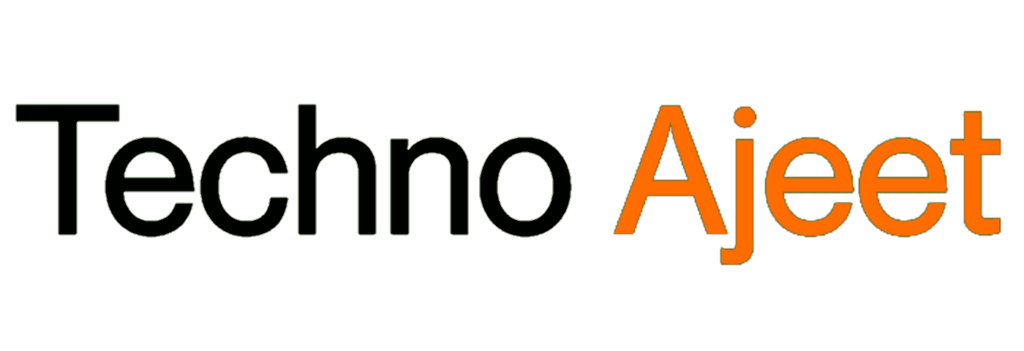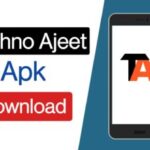Table of Contents
- Introduction
- 1.1 Overview of TikTok
- 1.2 The Need to Save TikTok Videos
- Utilizing TikTok’s Save Video Feature
- 2.1 Accessing the Feature
- 2.2 Retrieving Saved Videos
- Using Third-Party Apps
- 3.1 Selecting a Trustworthy App
- 3.2 Step-by-Step Process
- Utilizing a Screen Recording Method
- 4.1 Enabling Screen Recording
- 4.2 Retrieving Recorded Videos
- FAQs
- Conclusion
Introduction
TikTok, the popular short-form video platform, has taken the world by storm with its entertaining content. While TikTok allows users to create and share videos, many people wonder if there’s a way to save TikTok videos in the gallery without actually posting them. In this comprehensive guide, we’ll explore various methods to accomplish this, ensuring you can keep your favorite TikTok videos for personal enjoyment.
1. Utilizing TikTok’s Save Video Feature
1.1 Accessing the Feature
TikTok provides a built-in feature that allows users to save videos to their device without publishing them. Follow these steps to use this feature:
- Open the TikTok App:
- Launch the TikTok application on your device. Ensure you are logged into your TikTok account.
- Locate the Desired Video:
- Browse through your TikTok feed or explore the Discover page to find the video you wish to save.
- Tap the “Share” Icon:
- On the video screen, locate the “Share” icon. This icon typically appears as an arrow pointing right and is usually found on the right side of the screen.
- Choose “Save Video”:
- From the menu of sharing options, select “Save Video.” TikTok will then download and save the selected video directly to your device.
1.2 Retrieving Saved Videos
To access the videos you’ve saved using TikTok’s built-in feature:
- Access Your Profile:
- Navigate to your TikTok profile by tapping on your profile picture in the bottom-right corner of the screen.
- Open the Menu:
- Once on your profile, click on the three horizontal lines or the ellipsis in the top-right corner. This action will open the menu.
- Select “Saved”:
- From the menu, choose the “Saved” option. This will lead you to a collection of all the videos you have saved using TikTok’s Save Video feature.
2. Using Third-Party Apps
2.1 Selecting a Trustworthy App
Several third-party apps claim to help users save TikTok videos. However, it’s crucial to choose a reliable and safe app to avoid potential security risks. Look for apps with positive reviews and high ratings on official app stores.
2.2 Step-by-Step Process
Follow these general steps when using a third-party app to save TikTok videos:
- Download and install a reputable third-party app from your device’s app store.
- Open the TikTok app and find the video you want to save.
- Tap on the “Share” icon and choose the third-party app from the sharing options.
- Follow the instructions within the third-party app to save the video to your gallery.
3. Utilizing a Screen Recording Method
In situations where utilizing TikTok’s built-in features is not feasible or desirable, an alternative method to save TikTok videos involves using the screen recording functionality available on most smartphones. This method allows users to capture the content of the screen, including TikTok videos, and store them in their device’s gallery. Here’s a step-by-step guide on how to employ the screen recording method:
3.1 Enabling Screen Recording
If other methods are not suitable, you can resort to screen recording. Most smartphones have a built-in screen recording feature. Here’s how you can use it:
- Access Screen Recording:
- Swipe down the notification panel on your device to reveal quick settings. Look for an icon representing screen recording. If not visible, check your device settings or consult your device’s manual to enable this feature.
- Initiate Screen Recording:
- Once located, tap on the screen recording icon. Some devices may require a long-press or additional steps to activate the feature. Ensure you understand how screen recording works on your specific device.
- Navigate to TikTok:
- With screen recording activated, open the TikTok app and find the video you want to save.
- Start Recording:
- Begin the screen recording by following the on-screen instructions. Ensure that your device captures both audio and video.
3.2 Retrieving Recorded Videos
Access the gallery or the designated folder where your screen recordings are saved to locate and view the TikTok videos you’ve recorded.
- Stop Screen Recording:
- Once you’ve recorded the TikTok video, stop the screen recording through the same process you initiated it. This usually involves tapping a notification or accessing the recording icon again.
- Access Gallery or Recorded Folder:
- Navigate to your device’s gallery or the folder where screen recordings are saved. The video you recorded from TikTok should be available in this location.
By using the screen recording method, you can effectively capture TikTok videos and store them in your gallery for later viewing. Keep in mind that while this method is versatile, it may slightly reduce the quality of the recorded video. Nonetheless, it provides an accessible option when other methods are not applicable.
FAQs
Q1: Can I save TikTok videos without the creator’s knowledge?
Yes, using TikTok’s built-in “Save Video” feature or third-party apps does not notify the video creator.
Q2: Are third-party apps safe to use?
While some are safe, it’s crucial to choose reputable apps from official app stores to avoid security risks.
Q3: Does screen recording affect video quality?
Screen recording may slightly diminish video quality, but it’s a viable option if other methods are unavailable.
Q4: Can I edit saved TikTok videos?
Yes, once saved to your gallery, you can use video editing apps to make modifications as desired.
Q5: Will TikTok introduce a native download option?
As of now, TikTok does not provide a native download option, but it’s recommended to check official announcements for any updates.
Conclusion
Saving TikTok videos to your gallery without posting them is indeed possible, thanks to various methods outlined in this guide. Whether you prefer TikTok’s built-in feature, trusted third-party apps, or screen recording, choose the method that suits your preferences and device capabilities.
In conclusion, the diverse methods provided in this guide offer users flexibility in saving TikTok videos to their galleries without the need to share them publicly. TikTok’s built-in “Save Video” feature provides a straightforward and officially supported way to keep videos for personal enjoyment. However, for those seeking alternatives, exploring reputable third-party apps or resorting to screen recording can be viable options.
It’s essential to consider the security implications when opting for third-party apps and choose those with positive reviews and high ratings from official app stores. Additionally, users should stay informed about any updates or new features that TikTok may introduce in the future, as the platform continually evolves.
Whether you’re a casual TikTok user or a content creator looking to curate your work, the methods outlined in this guide empower you to take control of your video library. Remember to respect the intellectual property rights of content creators and use saved videos responsibly.
As technology advances and user preferences shift, it’s worth keeping an eye on the ever-changing landscape of social media platforms. The methods discussed here serve as valuable tools for the current state of TikTok, but it’s always wise to stay updated on new developments within the app and the broader digital sphere.
In essence, by following the steps outlined in this guide, you can enhance your TikTok experience by curating a personalized collection of videos in your gallery, ready to be enjoyed at any time. Happy saving!