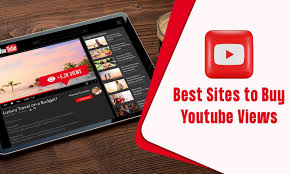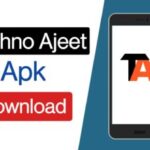The Entry Point Not Found error in Windows [2024] can be a frustrating hurdle, causing disruptions in your system’s functionality. Understanding the root cause and viable solutions is crucial to resolve this issue seamlessly.
Understanding the Entry Point Not Found Error
This error arises when a software or application fails to locate a specific function within a dynamic link library (DLL). It can stem from corrupt or missing system files, incompatible software versions, or faulty installations.
Identifying Error Manifestations
Recognizing the manifestations of this error is key. It often appears as a pop-up message detailing the missing entry point, causing the application to crash or become unresponsive.
Recognizing the signs of this error is essential. It often appears as a pop-up message describing the missing entry point, leading to application crashes or unresponsiveness.
Common Causes of the Error
Explore the diverse triggers behind this error, such as outdated software versions, malware infections, incomplete installations, or system file corruption.
Explore the various reasons behind this issue, such as outdated software versions, malware infections, incomplete installations, or system file corruption.
Step-by-Step Solutions
Update Software and Drivers
Ensure all software and drivers are up-to-date to resolve compatibility issues that might trigger the error.
Keeping your software and drivers updated is crucial to resolve compatibility issues that might trigger the Entry Point Not Found error in Windows [2024]. Follow these steps:
- Software Updates: Visit the official websites of the installed software. Check for available updates or patches. Most software includes an “Update” or “Check for Updates” option within their settings or Help menu.
- Windows Updates: Ensure your Windows operating system is up-to-date. Go to Settings > Update & Security > Windows Update. Click on “Check for updates” and install any pending updates.
- Driver Updates: Visit the manufacturer’s website for your hardware components (graphics card, sound card, etc.). Download and install the latest drivers compatible with your Windows version.
Perform System File Checker (SFC) Scan
Utilize the SFC tool to identify and repair corrupted system files that might be causing the issue.
The System File Checker (SFC) tool is a Windows utility that helps detect and repair corrupted system files, potentially resolving the Entry Point Not Found error in Windows [2024]. Here’s how to run an SFC scan:
- Open Command Prompt as Administrator: Right-click on the Start button and select “Command Prompt (Admin)” or “Windows PowerShell (Admin).”
- Run the SFC Scan: Type the command
sfc /scannowand press Enter. This command instructs the system to initiate a scan for corrupted files and attempt repairs automatically. - Allow the Process to Complete: The scan may take some time to analyze and repair system files. Avoid interrupting the process.
- Review the Scan Results: Once the scan is complete, review the results displayed in the Command Prompt. If any issues are found, the tool will attempt to fix them.
Reinstall Problematic Software
Consider reinstalling the software showing the error, ensuring a clean and complete installation.
Reinstalling the software showing the Entry Point Not Found error can often resolve the issue. Follow these steps:
- Uninstall the Software: Go to Control Panel > Programs > Uninstall a Program. Locate the problematic software, right-click, and select “Uninstall.” Follow the uninstallation prompts to remove the software completely.
- Download the Latest Version: Visit the official website of the software provider. Download the latest version compatible with your Windows [2024].
- Install the Software: Once downloaded, run the installation file. Follow the on-screen instructions, ensuring a complete and clean installation.
- Reboot Your System: After installation, restart your computer to apply the changes.
Run Malware Scans
Perform thorough malware scans to eliminate potential threats causing the error.
Performing thorough malware scans is crucial to address potential threats causing the Entry Point Not Found error in Windows [2024]. Follow these steps:
- Use Antivirus Software: Ensure you have reliable antivirus software installed on your system. If not, consider installing reputable antivirus software.
- Run Full System Scan: Open the antivirus software and initiate a full system scan. This comprehensive scan will examine all files and directories for any malicious software.
- Quarantine or Remove Detected Threats: If the scan detects any malware or suspicious files, follow the antivirus software’s prompts to quarantine or remove them.
- Regular Scans: Schedule regular scans to maintain system security and prevent future malware-related errors.
Restore System to Earlier Point
Utilize the System Restore feature to revert your system to a previous state before the error occurred.
Utilizing the System Restore feature can revert your Windows [2024] system to a previous state, potentially resolving the Entry Point Not Found error. Follow these steps:
- Access System Restore: Type “System Restore” in the Windows search bar and select “Create a restore point” from the search results. In the System Properties window, click on the “System Restore” button.
- Choose a Restore Point: Click “Next” to view the available restore points. Select a date before the issue started occurring. Ensure to choose a point when the system was functioning without the error.
- Initiate the Restore: Click “Next” and then “Finish” to confirm your restore point selection. This action will restore your system to the chosen date. Note that this process might take some time.
- Complete the Restore: Once completed, your system will restart. Upon reboot, it will be restored to the earlier point in time.
Seek Professional Support
If the error persists, seeking assistance from technical support or professionals might provide tailored solutions.
If resolving the Entry Point Not Found error in Windows [2024] becomes challenging, seeking assistance from technical support or professionals can provide tailored solutions. Consider the following options:
- Online Forums and Communities: Engage in tech forums or communities where experts and users share troubleshooting tips. Websites like Microsoft Community, Reddit’s tech support forums, or specialized forums related to your software can offer valuable insights.
- Technical Support Services: Contact the customer support of the software exhibiting the error. Many software providers offer dedicated technical support to assist users in resolving specific issues.
- Professional Technicians: If the error persists and proves difficult to resolve independently, consider consulting professional technicians or IT specialists. They can diagnose the issue and provide hands-on solutions tailored to your system’s needs.
How To Fix: Entry Point Not Found Error in Windows [2024]
Addressing this error involves a systematic approach, encompassing updates, scans, and potential reinstalls. Follow these steps meticulously to resolve the issue and regain seamless functionality.
FAQs
What should I do if reinstalling the software doesn’t fix the error?
If reinstalling the software doesn’t work, try running the application in compatibility mode or reaching out to the software provider for specific troubleshooting steps.
Can a virus cause the Entry Point Not Found error?
Yes, malware or viruses can corrupt system files, leading to this error. Running a comprehensive antivirus scan is advisable.
Is the error related to hardware issues?
Typically, this error stems from software-related issues and is rarely associated with hardware problems.
Will updating Windows resolve the issue?
Updating Windows can potentially fix the error by patching system vulnerabilities and enhancing overall system stability.
How can I prevent this error in the future?
Regularly updating software, running antivirus scans, and ensuring proper installations can significantly reduce the chances of encountering this error.
Is there a specific software version causing this error more frequently?
The error can occur across various software versions, often triggered by compatibility issues rather than specific versions.
Conclusion
Resolving the Entry Point Not Found error in Windows [2024] demands a strategic approach, encompassing software updates, system scans, and potential reinstalls. By following these steps and understanding the error’s nuances, users can effectively tackle this hurdle and restore seamless functionality to their systems.

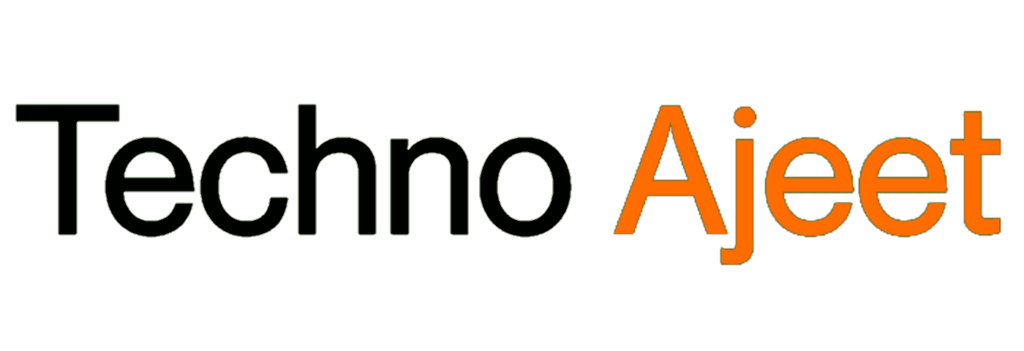
![Entry Point Not Found Error in Windows [2024]](https://technoajeet.net/wp-content/uploads/2023/11/sddefault-8.jpg)