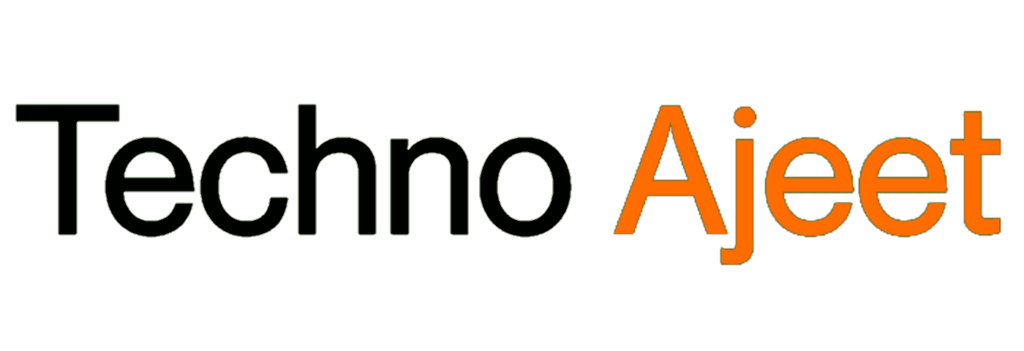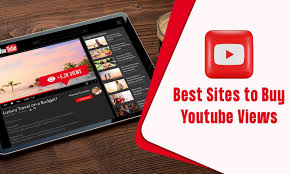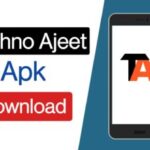Are you facing sluggish performance on your Windows 10 device due to 100% Disk Usage? Don’t fret; this guide provides comprehensive strategies to troubleshoot and resolve this issue efficiently.
Understanding Disk Usage

Explanation of disk usage issues in Windows 10 Windows 10 users often encounter a scenario where their disk usage skyrockets to 100%. This issue leads to slow system performance, making tasks frustratingly slow.
Identifying the Problem
What causes high disk usage? Understanding the root cause is vital. Start by checking your Task Manager to identify which processes are consuming excessive disk resources.
Common Culprits
Background processes Often, background apps and processes are the culprits behind this problem. They might hog disk resources, causing the 100% usage issue.
Troubleshooting Steps
Disabling Windows Search One effective step is disabling Windows Search temporarily. This can significantly reduce disk usage and boost system speed.
Updating device drivers Outdated or malfunctioning drivers could lead to high disk usage. Regularly update drivers to ensure optimal system performance.
How to Fix: 100% Disk Usage Problem in Windows 10

Facing the 100% Disk Usage problem? Here’s a step-by-step guide to resolve it and improve your Windows 10 experience.
Adjusting system settings
Tweaking system settings such as power options and disabling unnecessary startup apps can remarkably reduce disk usage.
Disk Cleanup
Performing regular disk cleanups aids in removing unnecessary files, thereby reducing disk usage and enhancing system performance.
Advanced Solutions
Delve into advanced strategies to tackle persistent disk usage issues.
Additional Tools and Methods
Discover extra tools and methods to optimize disk usage efficiently.
Advanced Solutions for Resolving Disk Usage
Adjusting Virtual Memory Optimizing virtual memory settings can significantly alleviate disk usage. Adjusting the size manually or allowing Windows to manage it can help.
System Maintenance Tasks Perform routine maintenance tasks like disk defragmentation and system file checker scans to ensure optimal system health.
Additional Tools and Methods
Third-Party Software Utilization
Consider using reputable third-party software designed to optimize disk usage and system performance.
System Restore Point Creation
Creating restore points can act as a safety net. If issues arise, revert to these points without affecting crucial data.
FAQs
How can I prevent 100% Disk Usage in Windows 10?
Implement regular disk cleanup, update device drivers, and limit background apps to prevent this issue.
Is 100% Disk Usage harmful to my system?
While it affects performance, it’s not inherently harmful. However, it’s crucial to address it for smoother operation.
Can a failing hard drive cause 100% Disk Usage?
Yes, a failing or malfunctioning hard drive can contribute to high disk usage. Consider checking your hardware’s health.
How long does it take to fix 100% Disk Usage?
Fixing this issue varies based on the cause. Simple fixes might take minutes, while complex ones may require more time.
Should I consider professional help for persistent 100% Disk Usage?
If DIY solutions don’t work or you’re unsure, consulting a professional can diagnose and fix underlying issues effectively.
Conclusion
In conclusion, tackling the 100% Disk Usage problem in Windows 10 demands patience and systematic troubleshooting. Implement these strategies to alleviate the issue and enjoy seamless performance on your system.