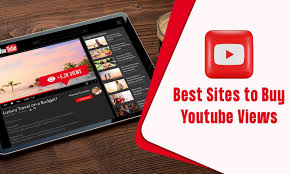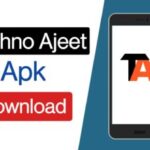Addressing the DNS_PROBE_FINISHED_NXDOMAIN error is pivotal in navigating the complexities of internet connectivity. Understanding the core reasons and feasible solutions can alleviate this frustrating encounter.
Defining DNS_PROBE_FINISHED_NXDOMAIN Error
The error signifies a failure in resolving a domain due to issues within the Domain Name System (DNS). It often leads to an inability to access specific websites or services.
Importance of Address Resolution

Understanding DNS and its Role
DNS acts as the internet’s address book, translating domain names to IP addresses, enabling seamless connectivity.
Causes of DNS_PROBE_FINISHED_NXDOMAIN
Router Configuration Errors
Misconfigured router settings can lead to DNS resolution failures, resulting in the error.
Router configuration errors occur when the settings on your router are incorrect or misconfigured. These errors can lead to problems with how your router handles DNS (Domain Name System) requests, causing issues like the DNS_PROBE_FINISHED_NXDOMAIN error. It’s essential to ensure that your router settings are properly configured to avoid encountering such errors when accessing websites or online services.
Network Settings and Connectivity Issues
Faulty network configurations or intermittent connectivity issues contribute to this error.
Network settings refer to the configurations on your device that control its connection to the internet or other devices. Connectivity issues arise when there are problems with these settings or when the device struggles to establish a stable connection to the network. Such issues can contribute to errors like DNS_PROBE_FINISHED_NXDOMAIN, hindering your ability to access specific websites or services. Troubleshooting network settings and resolving connectivity issues can help alleviate these errors.
DNS Cache and Browser Problems
Accumulated DNS cache or browser-related problems can obstruct domain resolution, triggering the error.
DNS cache refers to the stored data on your device containing previously accessed domain name information. Browser problems encompass various issues within your web browser that might affect how it interprets and retrieves website information. When there are issues with the DNS cache or browser functionality, it can result in difficulties resolving domain names, leading to the DNS_PROBE_FINISHED_NXDOMAIN error. Clearing the DNS cache or addressing browser-related issues can often help resolve this error and improve website access.
Troubleshooting Steps
Basic Checks and Initial Diagnosis
Starting with basic checks and diagnosing the network status can often provide immediate insights.
Basic checks and initial diagnosis involve fundamental assessments and early-stage evaluations to identify potential issues related to the DNS_PROBE_FINISHED_NXDOMAIN error.
These checks typically include verifying the status of your internet connection, ensuring cables are properly connected, restarting your router or modem, and confirming that other devices on the same network are functioning correctly.
Initial diagnosis aims to quickly pinpoint common problems that might trigger the DNS error, allowing for prompt resolution.
Flushing DNS Cache and Renewing IP
Clearing the DNS cache and renewing the IP address can resolve underlying conflicts causing the error.
Flushing the DNS cache involves clearing the stored DNS data on your device, which might contain outdated or incorrect information. This process helps refresh the DNS information, potentially resolving issues like the DNS_PROBE_FINISHED_NXDOMAIN error.
Renewing the IP address involves obtaining a new IP address for your device from the network, which can sometimes address connectivity or DNS-related issues. Both actions aim to reset and update network configurations to troubleshoot and resolve errors.
Changing DNS Settings
Adjusting DNS settings to reliable servers like Google DNS or OpenDNS might alleviate the issue.
Changing DNS settings involves modifying the Domain Name System (DNS) server addresses your device uses to resolve domain names into IP addresses. When encountering issues like the DNS_PROBE_FINISHED_NXDOMAIN error, changing DNS settings to alternative, more reliable servers—such as Google DNS or OpenDNS—can often resolve the problem.
This process can be done in your device’s network settings to enhance connectivity and improve the resolution of domain names, thus potentially resolving DNS-related errors.
Advanced Fixes
Updating Network Drivers
Obsolete or malfunctioning network drivers can disrupt DNS resolution, necessitating timely updates.
Updating network drivers involves ensuring that the software responsible for your device’s network connectivity—specifically, the drivers—is up to date. When encountering issues like the DNS_PROBE_FINISHED_NXDOMAIN error, outdated or malfunctioning network drivers can cause disruptions in the device’s ability to connect to the internet or resolve domain names.
Firewall and Antivirus Configurations
Firewall or antivirus settings might inadvertently block certain domains, causing the error.
Configuring firewall and antivirus settings involves managing the security parameters on your device. Sometimes, overly strict firewall or antivirus configurations can inadvertently block access to certain domains or interfere with the DNS resolution process, leading to errors like DNS_PROBE_FINISHED_NXDOMAIN.
Using Command Prompt for Troubleshooting
Leveraging command prompt utilities to troubleshoot and reset network configurations can rectify persistent errors.
Utilizing the Command Prompt for troubleshooting involves accessing a command-line interface on your computer to perform diagnostic and troubleshooting tasks related to network and connectivity issues, including the DNS_PROBE_FINISHED_NXDOMAIN error.
DNS_PROBE_FINISHED_NXDOMAIN in Different Browsers
Chrome, Firefox, Safari
The error can manifest differently across various browsers, but the core resolution strategies remain consistent.
Mobile Devices and DNS Errors
Android and iOS
Similar to desktops, mobile devices can encounter DNS errors, often rectifiable through analogous solutions.
Resolving DNS_PROBE_FINISHED_NXDOMAIN for Specific Operating Systems
Windows, macOS, Linux
Tailoring solutions to the respective operating systems is crucial for effective error resolution.
Preventive Measures
Regular Router Maintenance
Frequent router check-ups and firmware updates prevent potential errors, including DNS-related issues.
Utilizing Reliable DNS Servers
Opting for dependable DNS servers minimizes the occurrence of resolution failures.
Keeping Software Updated
Maintaining up-to-date software, including browsers and network drivers, is imperative in error prevention.
FAQs
What causes the DNS_PROBE_FINISHED_NXDOMAIN error?
The DNS_PROBE_FINISHED_NXDOMAIN error can stem from various issues such as misconfigured router settings, network connectivity problems, or cached DNS data. When your device can’t resolve the domain name to an IP address, this error occurs, restricting access to specific websites or services.
How can I flush the DNS cache in Windows?
To flush the DNS cache in Windows, open the Command Prompt as an administrator and type the command ipconfig /flushdns. Press Enter, and the DNS cache will be cleared, potentially resolving DNS-related errors.
Is the error specific to certain browsers?
While the DNS_PROBE_FINISHED_NXDOMAIN error can manifest across different browsers like Chrome, Firefox, or Safari, it’s not specific to a particular browser. It typically indicates a problem with the DNS resolution process rather than being browser-specific.
Can mobile devices encounter this error?
Yes, mobile devices, including Android and iOS, can encounter the DNS_PROBE_FINISHED_NXDOMAIN error. It’s akin to the issues experienced on desktops and can often be resolved using similar troubleshooting steps.
How do I change DNS settings on macOS?
To modify DNS settings on macOS, navigate to System Preferences, then Network. Select the network connection (Wi-Fi or Ethernet) you’re using, click Advanced, and go to the DNS tab. Here, you can add or remove DNS servers by clicking the ‘+’ or ‘-‘ button and then clicking OK to save the changes.
Are there preventive measures to avoid this error?
Certainly! Regular router maintenance, ensuring firmware updates, using reliable DNS servers like Google DNS or OpenDNS, and keeping all software updated, including browsers and network drivers, are effective preventive measures to minimize encounters with the DNS_PROBE_FINISHED_NXDOMAIN error.
Conclusion
In navigating the labyrinth of DNS-related errors, comprehending and resolving DNS_PROBE_FINISHED_NXDOMAIN is pivotal. Employing the outlined strategies can transform these frustrating encounters into manageable hurdles.

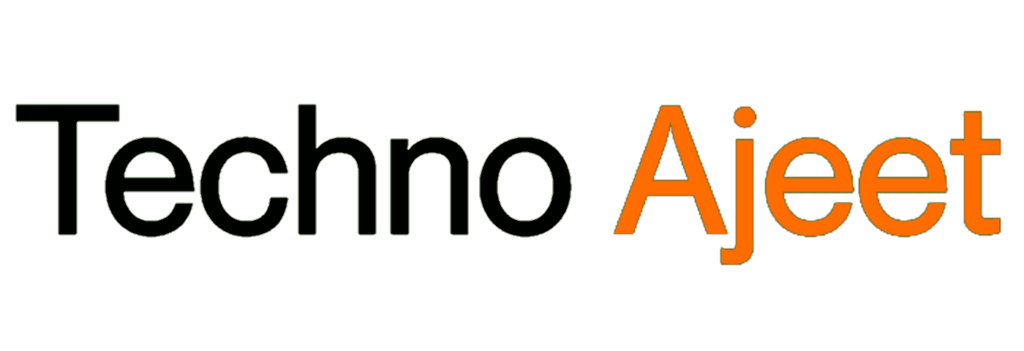
![DNS_PROBE_FINISHED_NXDOMAIN” Error [2024]](https://technoajeet.net/wp-content/uploads/2023/11/DNS_PROBE_FINISHED_NXDOMAIN-How-to-Fix-It.jpg)